
Now that you have your AFTRS Student number you can get set up on the AFTRS systems, enabling you to access various online resources for your course.
Step 1. Network Log in & setting your password
Step 2. Office 365
Step 3. Log into Moodle
Step 4. Log into Zoom
Step 5. Paradigm Student Portal
There is also information on this page for:
Laptop Loans if you need to borrow one short term during O-Week or longer term Internet Access Support if you will not have access to Internet at home during O-Week or during your course and Eduroam Wi Fi access for AFTRS Students on this page as well.
As a student, you’ll be provided with a primary student email address (studentnumber@student.aftrs.edu.au) and an email alias (FirstName.Lastname@student.aftrs.edu.au). Any emails sent to either address will be delivered to the same inbox - your student email account.
Primary Email
Your primary email is studentnumber@student.aftrs.edu.au
Secondary Alias Email
AFTRS creates a courtesy email ‘alias’ which is based on the legal name and/or the preferred name that is provided at enrolment. This email is used to identify you by name when emailing to and from other people.
Student should contact Student Centre to request an update to their preferred name. The Student Centre will liaise with the Service Desk to update your email alias accordingly. This alias cannot be used to log in to AFTRS systems and students must use their primary student email address to login to systems.
Microsoft365 will display your name when in Outlook, and this email address will be used for all correspondence with AFTRS staff or students.
Preferred First Name
A preferred FIRST NAME, different to your legal name, can be amended in your email and the Student Management System. This is for FIRST NAME only. See Legal Name section for more information.
Your AFTRS account will enable you to access various online resources for your course as well as the Wi-Fi and computers in the building.
Before you are able to access ICT resources at AFTRS you must confirm that you have read and understood the Acceptable Use Policy by completing an electronic form available when you configure your network login.
‘The Information & Communication Technology (ICT) Acceptable Use Policy’ contains guidelines on what to do and what not to do when using these resources including information on conditions of use, security, privacy, confidentiality, monitoring and policy breaches.
A PDF can be downloaded from the AFTRS Website: ICT Acceptable Use Policy Link
To set up your network account click on the link for Network Set up
Network setup: ↗ Network Acceptable Use
Username: studentnumber@student.aftrs.edu.au
studentnumber@student.aftrs.edu.au), complete the Captcha and click ‘Next’.If you do not receive a TEXT or have any issues with this process, please reach out to the Service Desk on +61 2 9805 6456. If you are unable to call, please email Studentinfo@aftrs.edu.au and we will pass onto Service Desk to respond to you.
Password Complexity Policy
AFTRS has an enforced password policy to protect AFTRS accounts.
The complexity requirements are listed below: any problems please contact Service Desk
Your student username and password is your access to AFTRS systems while you are enrolled at AFTRS.
Password Security
Your password is confidential and should never be shared, and is a breach of the AFTRS ICT Acceptable Use Policy.
There are several risks associated with sharing your password:
To Reset Your Password
If you have forgotten your password or think your account is compromised, you are able to change your password through Microsoft365 (https://passwordreset.microsoftonline.com), without the need to contact IT Support for assistance.
AFTRS has Single Sign On (SSO) across multiple systems
Once you have logged in to any of the systems below, you will be able to access the other systems automatically in the same session using same browser.
To log into Paradigm Student Management System
Microsoft365 includes the student email system, Word, Excel, PowerPoint, Teams, Sharepoint and 500GB of storage on OneDrive.
You will be automatically set up with a Microsoft Office 365 account and email address linked is in the form of: studentnumber@student.aftrs.edu.au
AFTRS will still use your personal email address as provided during enrolment when required and to send out emails from the Student Management System Paradigm. You must ensure your personal email records are kept up to date.
It is highly recommended to download the free Microsoft Outlook app to your personal mobile device (iOS – Appstore, Android - Play store).
studentnumber@student.aftrs.edu.au) and your AFTRS password.
All Students will also be required to setup and use Multi-Factor Authentication (MFA) to log into Microsoft Office. To facilitate this we suggest downloading the app on to your mobile device.
What is Multi Factor Authentication (MFA)?
Multi Factor Authentication, commonly referred to as MFA, is an approach to account security, which helps users secure their accounts beyond just a single password. To achieve this, MFA implements a second form of user verification, which is usually in the form of:
Why are we using it?
MFA helps secure your account by making it more difficult for attackers to gain entry. Even if a hacker acquires your account password, they will still have to get their hands on your second method of verification.
How will this impact me?
You will have to verify your account on any new devices & applications if you haven't previously signed into them for first-time use. This account verification is only for Microsoft 365 applications, not for your computer or any other applications or logins.
Setting Up Multi-Factor Authentication For Your Student Microsoft Account
The first time you sign in for new students, you will be asked to set up your multi-factor authentication method.
Multi Factor Authentication (MFA) requires both of the following verification methods to access Office 365 both the first time you use and regularly when you log in.
Download the Microsoft Authenticator app (MFA) on your phone:
↗App Store or ↗Google Play
Once you have downloaded the Application follow the below steps to setup MFA:
If you do not get a QR code on your computer, call the IT Service Desk on 9805 6456 to reset the login process.
You will be able to access your course timetable using your Microsoft365 account.
Setting up Timetable to your Outlook Calendar (for new students)
Here is a video about how to set up your calendar: you will want to have Moodle and Outlook open
↗ Adding your Timetable to your Outlook Calendar - YouTube
Teaching Days
Bachelor of Arts Screen students will see timetable across 4 teaching days in the week /on day free - 10.30am - 5.30pm per day
Master of Arts Screen students will see subjects across 3 teaching days (Mon - Wed) - 9.30am - 5.30pm
Master of Arts Screen Business & Graduate Diploma of Radio & Podcasting will not see any timetable until 5 February once you are enrolled into the subjects you have chosen.
The Moodle learning management system delivers and supports your learning at AFTRS.
Moodle delivers and supports your learning at AFTRS through delivery of course information, resources and assessments tasks. It is where you submit assessments and where you receive feedback and grades.
Once have logged into Microsoft365 and Single Sign On (SSO), you will be able to access the AFTRS Moodle site from a computer, tablet or smartphone: https://moodle.aftrs.edu.au
Use the Login with AFTRS Microsoft Account button and NOT via the username and Password fields on the Moodle Home Page.
Your current courses will be found on the Dashboard 1 week before first class
Scheduled online classes use Zoom and the Zoom addresses are shown on Moodle.
Step by Step Instructions on Moodle
The Moodle Guidebook for Students, can be accessed via the Moodle Course Support menu on the top navigation bar, or from your dashboard. In the Course Support menu, you can also find Assessment Support and the Production Centre.
Direct link to instructions on Adding Your Timetable to your Outlook Calendar here: (video 2 mins).
Direct link to instructions on adding Moodle Assessments and Deadlines to your Outlook Calendar: (video 2mins)
(If you prefer to read there is a PDF of these instructions attached)
Recommended Browser to Use
For the best experience we recommend using a desktop computer or laptop, however, you can still access Moodle on tablet or smartphone using a browser. The Moodle Mobile App is not available for AFTRS.
Your Zoom User account is linked to your AFTRS Microsoft365 Account; meaning that login is done by Single Sign On (SSO).
Therefore your Zoom username is your student username: studentnumber@student.aftrs.edu.au
Installing Zoom
Zoom should open automatically once the installation is complete. If not, you can start it from the ‘All Programs’ menu on a PC, or the ‘Applications’ folder on a Mac.
Opening the Zoom Application
Login to Zoom
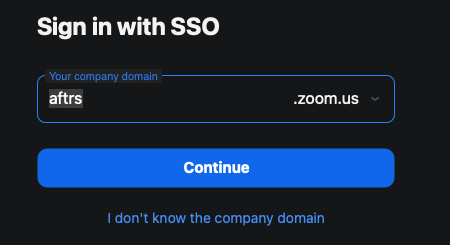
Using Zoom
Zoom tips and tricks can be found on Moodle or via this link: Tips & Tricks Link
The Paradigm Student Portal is where you can access your student records. It holds all your confidential personal and academic information.
On Paradigm Student Portal you can:
Maintaining Accurate Contact Details is a condition of your Enrolment
It is a condition of your enrolment that AFTRS has current and up-to-date information on your address and emergency contact details.
It is your responsibility to ensure that your personal contact details are accurate and current. This includes your home address, personal email address, postal address, mobile phone number, daytime and after-hours contact numbers and emergency contacts.
These details will be used by the school to contact you during, and after, your course.
https://aftrs.edu.net.au/php/index.php
Don’t worry if you forget the link – it will always be available from the Quick Links section on Current Students page on AFTRS website.
Your student log in details
Student Login Details
Your default login details are:
Once you log in successfully for the first time, we recommend you change your password from the "My Login" menu item.
When you first log in, you will be asked to update your address details and emergency contact details.
Forgot your Paradigm password
Once you have set up a personal password, but then forget it, you can simply chose ‘forgot my password’ and you will need to enter your STUDENT NUMBER and your full Date of Birth.
Paradigm will then send you a random password via email to your personal email address (not AFTRS) email.
If you have elected to pay your fees upfront , then fees are due on 30 January for Semester 1 fees and 30 June for Semester 2 fees.
An invoice will be raised once you have been enrolled into your subjects and you will see this on Paradigm.
You can log into Paradigm Student Portal and pay your fees via Amex, VISA or Mastercard.
A receipt will be available for you to download following payment.
Short Term Laptop Loans from Service Desk
If you need to borrow a laptop for a few days, you can request a loan from Service Desk. Loans will depend on availability.
Longer term Laptop Loans
The Student Centre has laptops for long term loan if financial hardship can be demonstrated.
All applications are assessed on a case by-case basis. Decisions, including the duration of the loan, will be made at AFTRS' discretion on the merits of each case and are dependent on availability of laptops.
Contact the Student Centre on +61 2 9805 6444 or by emailing studentinfo@aftrs.edu.au to discuss accessible options, and we will send a Laptop Access form to complete.
Each student will require a laptop that will support Video Production*
AFTRS Service Desk can provide additional advice if requested on 02 9805 6456.
Minimum recommended specifications are:
|
Laptop Requirements |
|
|
Peripherals |
|
|
Operating system |
|
|
Web browser |
Students with limited home internet access can ask for support where financial hardship is demonstrated.
All applications are assessed on a case-by-case basis. Decisions, including the duration of the agreement, will be made at AFTRS' discretion on the merits of each case and are dependent on the availability of funds.
Please contact the Student Centre on +61 2 9805 6444 or by emailing studentinfo@aftrs.edu.au to discuss accessible options.
Eduroam is a world-wide internet network for the Education institutions allowing users seamless internet access across 12,000 institutions worldwide. Join by using your AFTRS credentials.
AFTRS Wi-Fi covers the AFTRS campus and Heritage Park area in front of the building.
How to Connect
studentnumber@student.aftrs.edu.au).
Eduroam Access outside AFTRS
Locate your nearest Eduroam access point using the geo locate tool.
For information on other free Wifi in Sydney, visit Wifi Map.